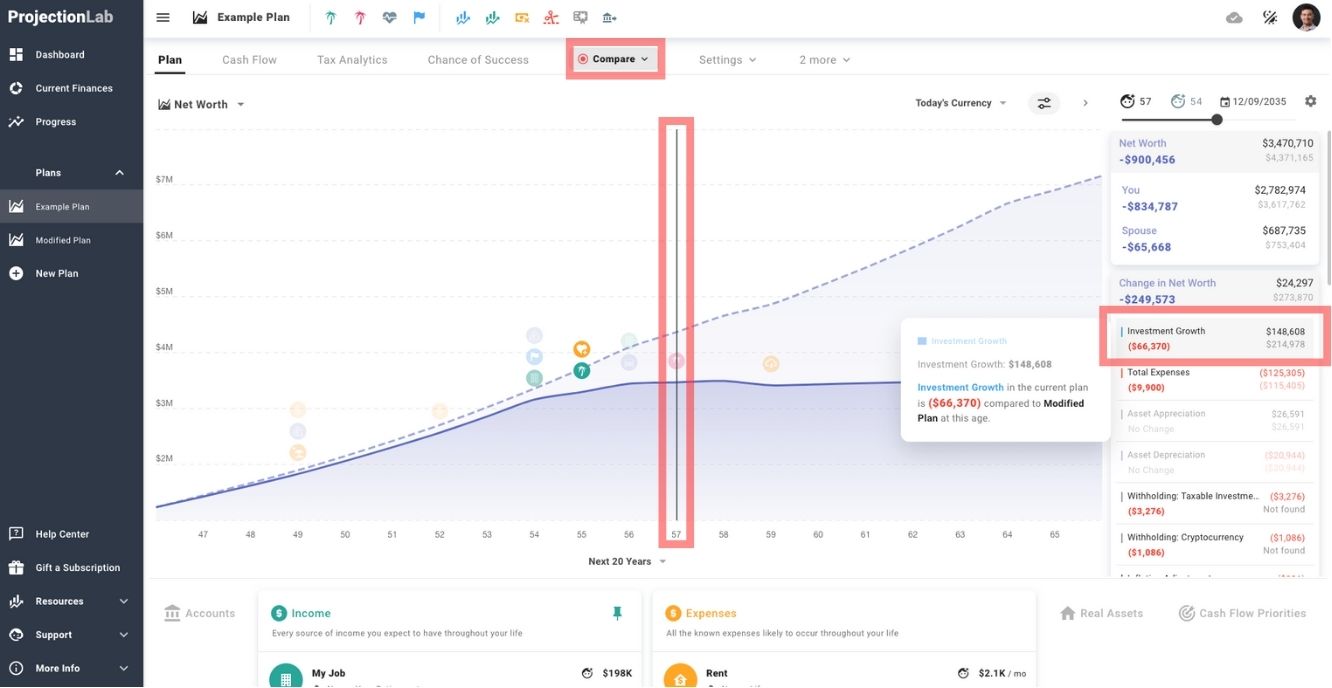Using “What If” to Compare Plans and Explore Plan Modifications
What Are “What If” Scenarios?
“What If” scenarios let you test adjustments to your financial plan and compare them to your baseline. The plan screen visualizes changes with the original plan as a dashed line and the modified plan overlaid. Milestone icons update dynamically, appearing in full color if impacted or greyed out if unchanged. A detailed, line-by-line summary of modifications is displayed on the right for easy reference.
How to Run “What If” Scenarios on Your Baseline Plan
Select “Compare”
Scroll to the top of the screen and click the “Compare” button to begin.
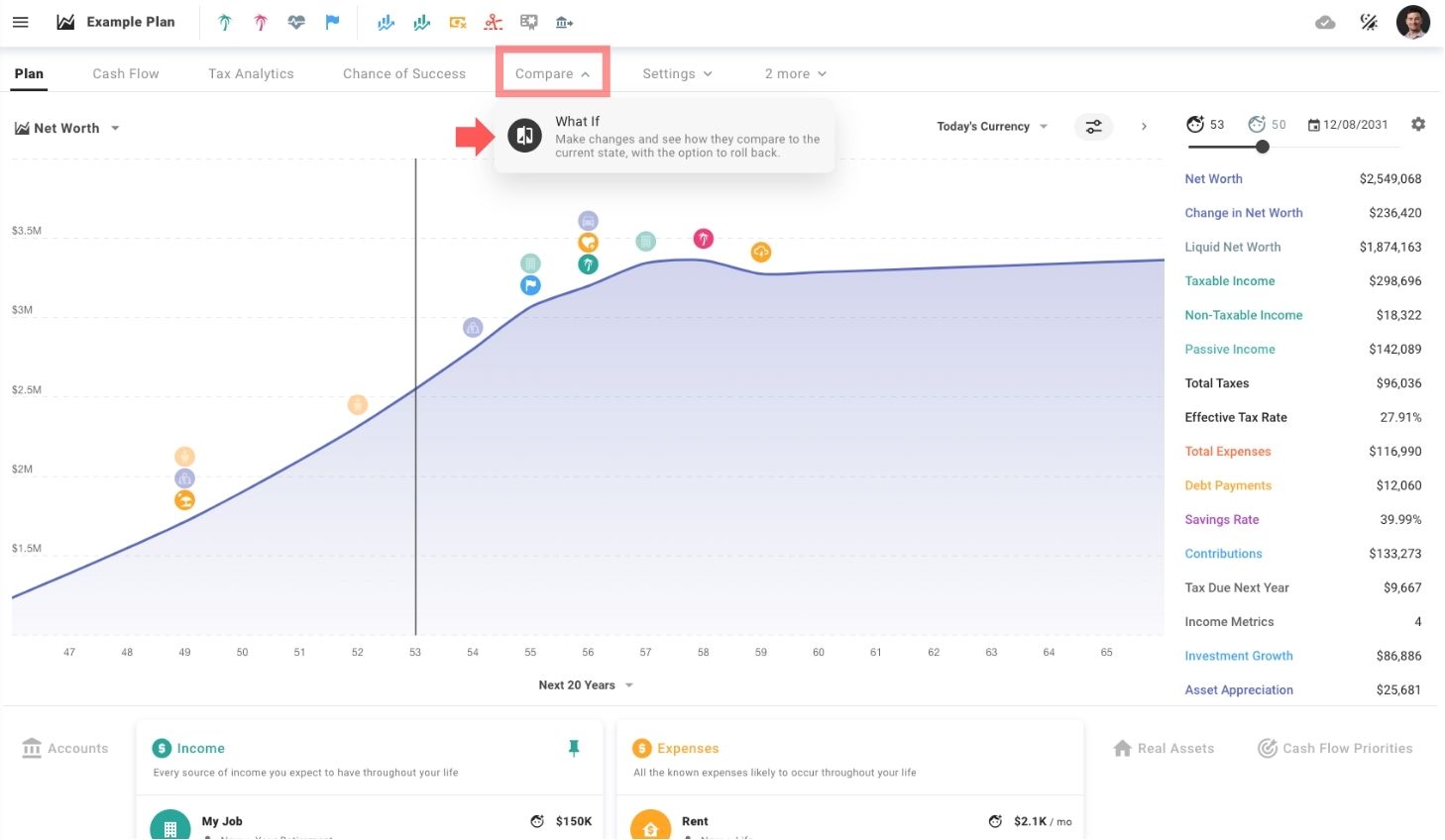
Make Adjustments
Modify key elements of your plan, such as income, expenses, savings, or investments, to explore different scenarios.
Review the Results
Compare the changes by evaluating key outcomes like cash flow, net worth, or savings, displayed in the summary boxes on the right.
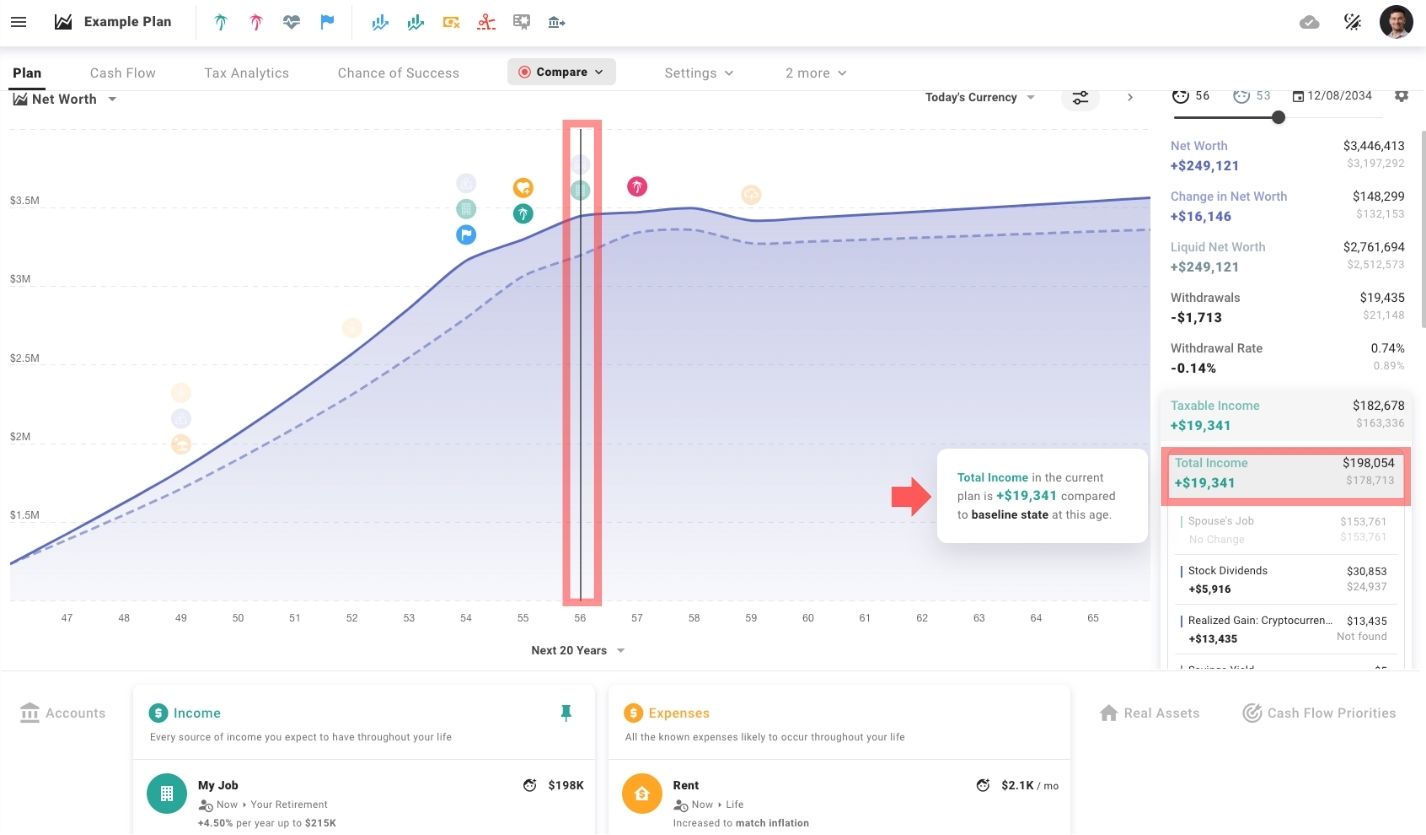
How to Use “What If” Scenarios to Compare Between Plans
Select a Plan to Compare
Use the list on the left side of the screen to choose a plan you want to compare with your baseline.
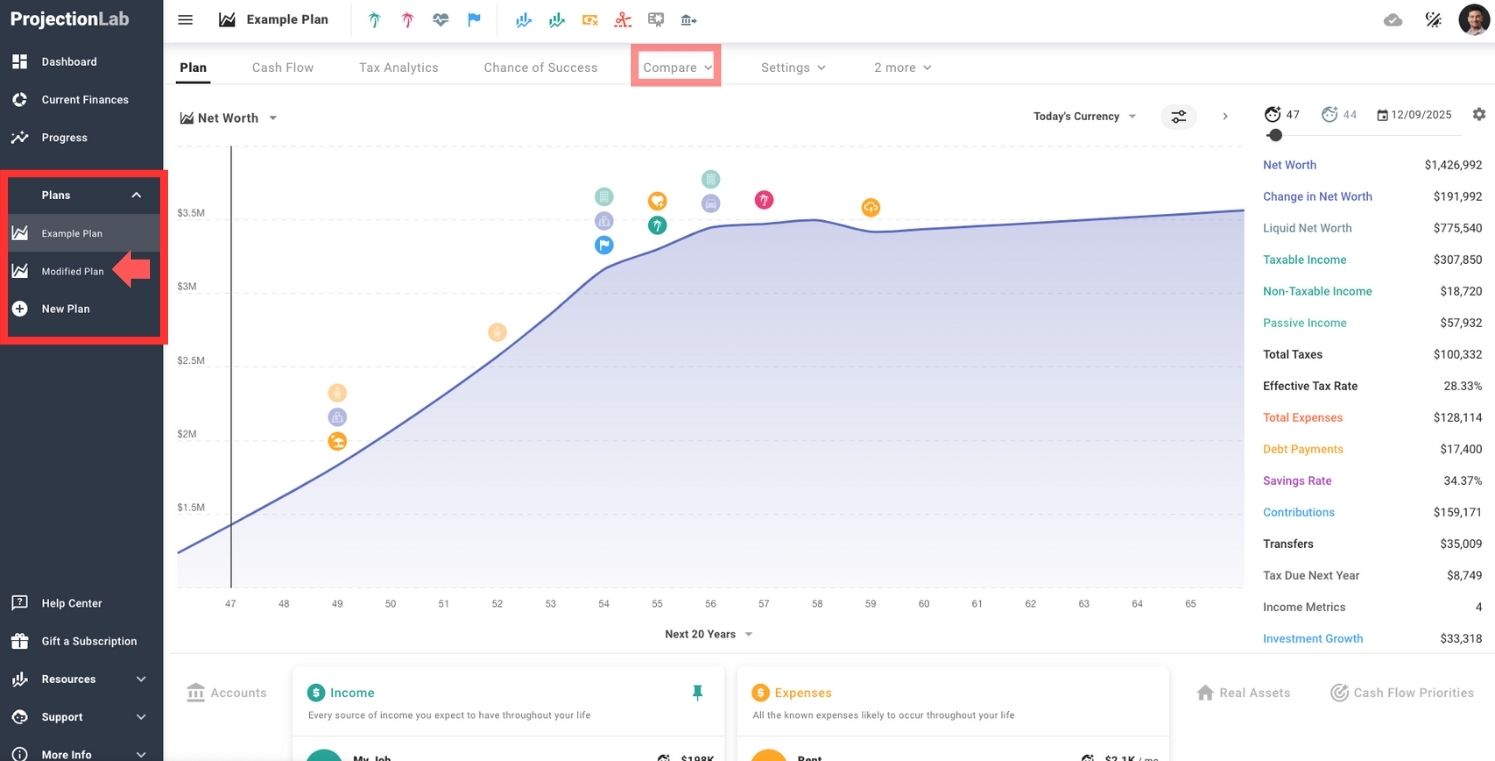
Toggle Between Plans
Select the desired plan using the toggle to easily switch between plans for comparison.
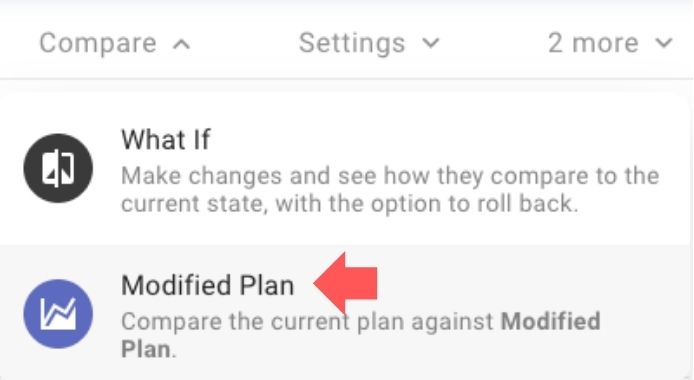
Review the Results
Evaluate key outcomes such as cash flow, net worth, or savings, which are displayed in the summary boxes on the right.